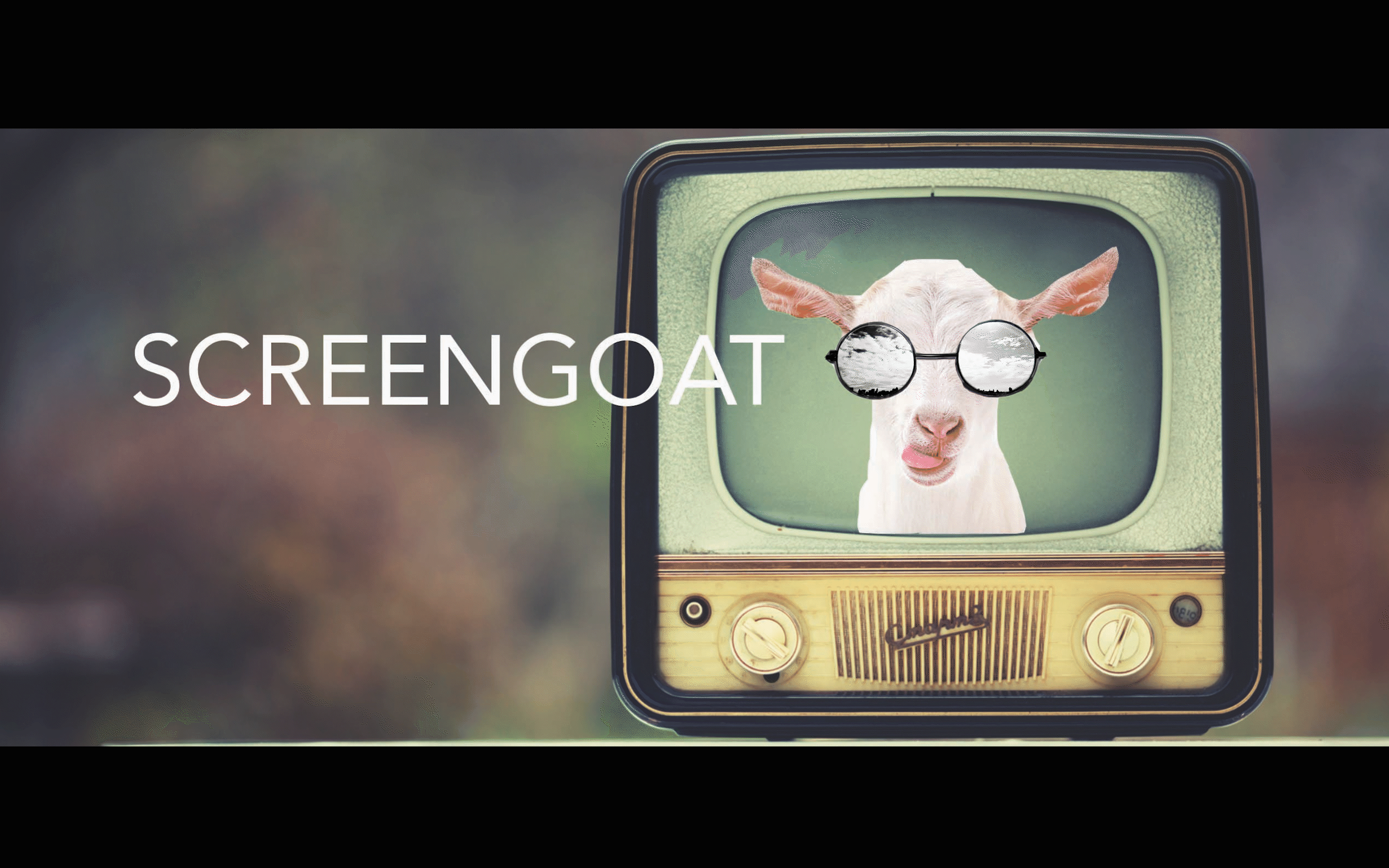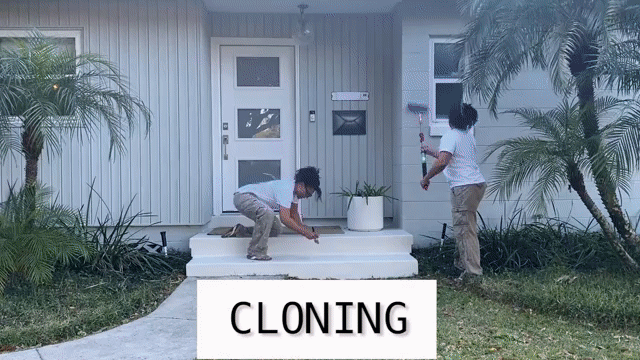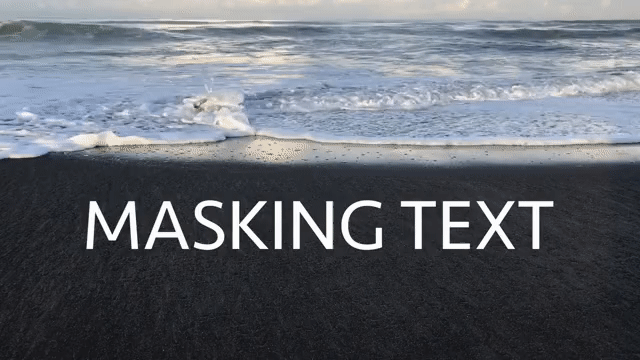Chroma Key / Green Screen in 90 Seconds
- SCREEN GOAT
- Feb 19, 2023
- 2 min read
Updated: Mar 11, 2025
Chroma Key / Ultra Key / Green Screen Lesson
Chroma Key or Green Screen is an important tool in film and television. This technology makes the impossible possible, and brings your imagination to life. We can turn people into heroes, monsters, teleport around the world, or even add ourselves into a scene. Here is how we do it.
Make sure your green screen is well light, minimizing shadows.
Your talent should not wear green, and they should stand far enough away from the background so their shadow does not interfere with the background.
Once you have your footage, put it in Premiere.
Drop your green screen footage on the V2 layer.
Grab your Ultra Key Effect and place it on your green screen clip.
Using the dropper select the green color in your video.
I usually use the aggressive setting.
If you need to clean up your background, use the sub menu under Matte Generation and adjust the settings. I find that Shadow can be very effective.
Put your background in the V1 layer.
If needed, scale your background to fit the frame, and you may want to add a blur for the illusion of depth of field.
There you have it! Chroma Key!
See you next time on Screengoat!
Vocabulary:
Chroma Key
Ultra Key
See you next time on SCREENGOAT.
Examples of Chroma Key / Green Screen:
#EditingBasics #EditingFX #HowToGreenScreen #EditingTips #EasyEditingTricks #EditingFX #Filmmaker #VideoEffects #Effects #Editor #Edit #StudentMade #ChromaKeyLesson #MusicVideoProject #ForTeacher #ForStudents #ForFilmmakers #WatchAndAnalyse ##BRoll #Transitions #Hollywood #CGI #SpecialEffects #SpecialFX #Marvel #DC #Spirderman #YouTube #FactoFusion #BeforeAndAfter #VFX #ChromaKey #UltraKey #Premiere #Adobe #Chroma #Keying #GreenScreen #GreenScreenFX #VisualEffects #PracticalEffects #Lessons #DigitalVideo #Film #Television #Video #StudentFilmmakers #StudentFilms #DigitalVideoProjects #DigitalVideoAndSound
You Might Find These Interesting:
Free Production & Blogging Resources:

Copyright © 2023 Screengoat & Round-Circle, Inc.