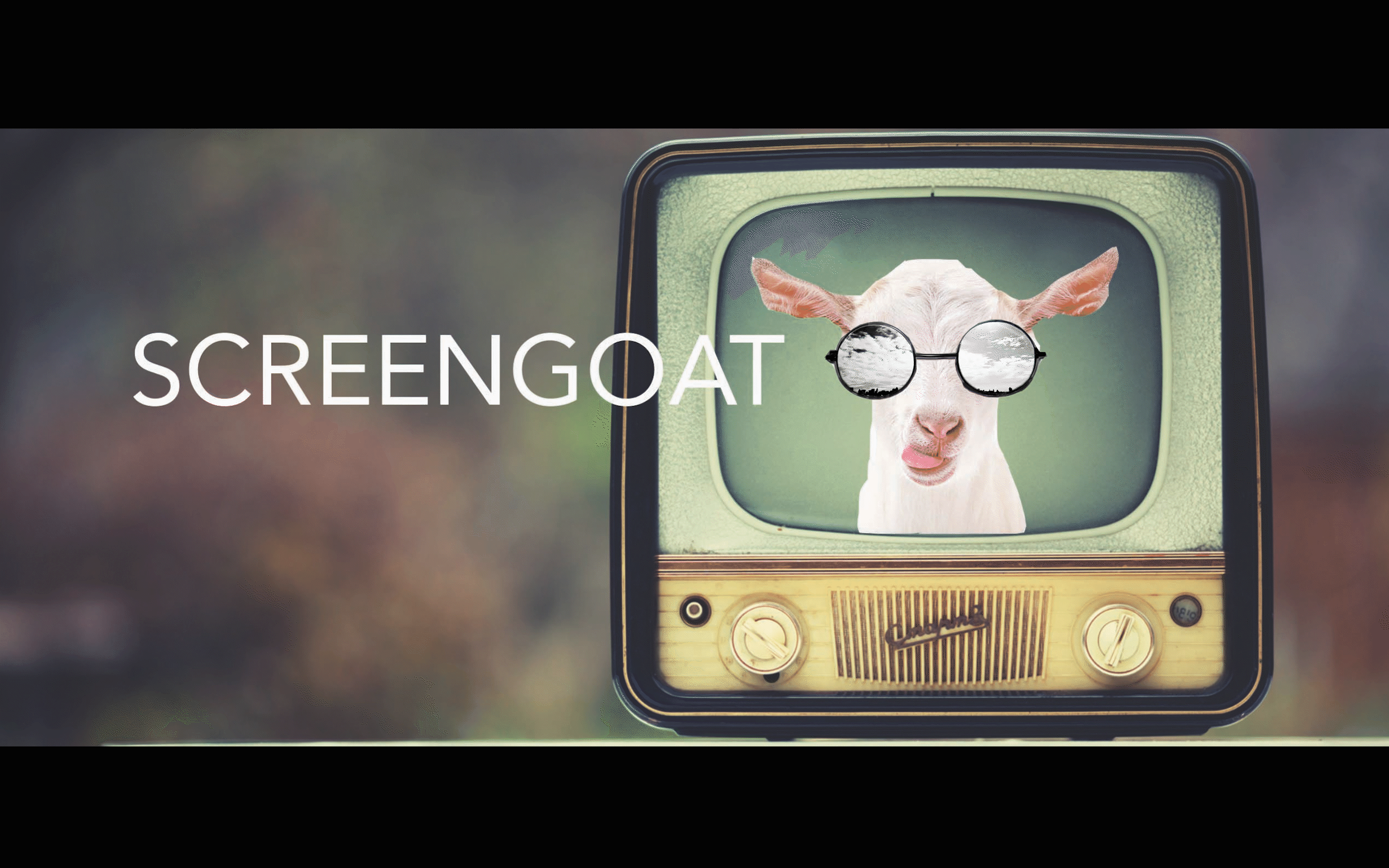How to Multi-Camera Edit
- SCREEN GOAT
- Jan 29, 2022
- 2 min read
Shooting and editing a Multi-Cam project is easier than you think.
1. Set-up and shoot multiple camera angels at the same
time.
Tip: Clap to sync the camera footage.
2. Import the footage. You can double click in the Project
Panel to import the clips.
3. Select all of the clips once they are imported.
4. Goto the Clip drop-down menu, at the bottom there’s
Create Multi-Cam Source Sequence.
You can also find this option by right clicking on your
selected clips.
5. When the new menu opens, we’re going to sync all of the
clips with audio. Click OK.
6. The clips will process and create a Multi-Cam
sequence clip. You can tell because the icons look
different.

7. Now, click the plus button, the Button Editor located at the
bottom of Program Panel.

8. When the button editor menu opens, select the Toggle
Multi-Camera View icon.

9. Drag and drop the button into the button menu at the
bottom of the Program Monitor. Click OK.
10. Then, select the Multi-Cam viewer button.
When your playhead is over your Multi-Cam sequence you will see all of your camera angles.

To begin editing, simply play through your sequence and click on the shots with your mouse or press 1, 2, 3 on your keyboard.
Your shots will automatically be edited on your timeline.
That's Multi-Camera Editing!
More Editing Tips and Tricks Check out Editing Fx
See you next time on Screengoat.
#MultiCamera #MultiCameraEditing #Adobe #AdobePremierePro #EditingFX #Editor #HowToMultiCameraEdit #VideoEditing #MakingMovies
You Might Find These Interesting:
Free Production & Blogging Resources:

Copyright © 2022 Screengoat & Round-Circle, Inc.