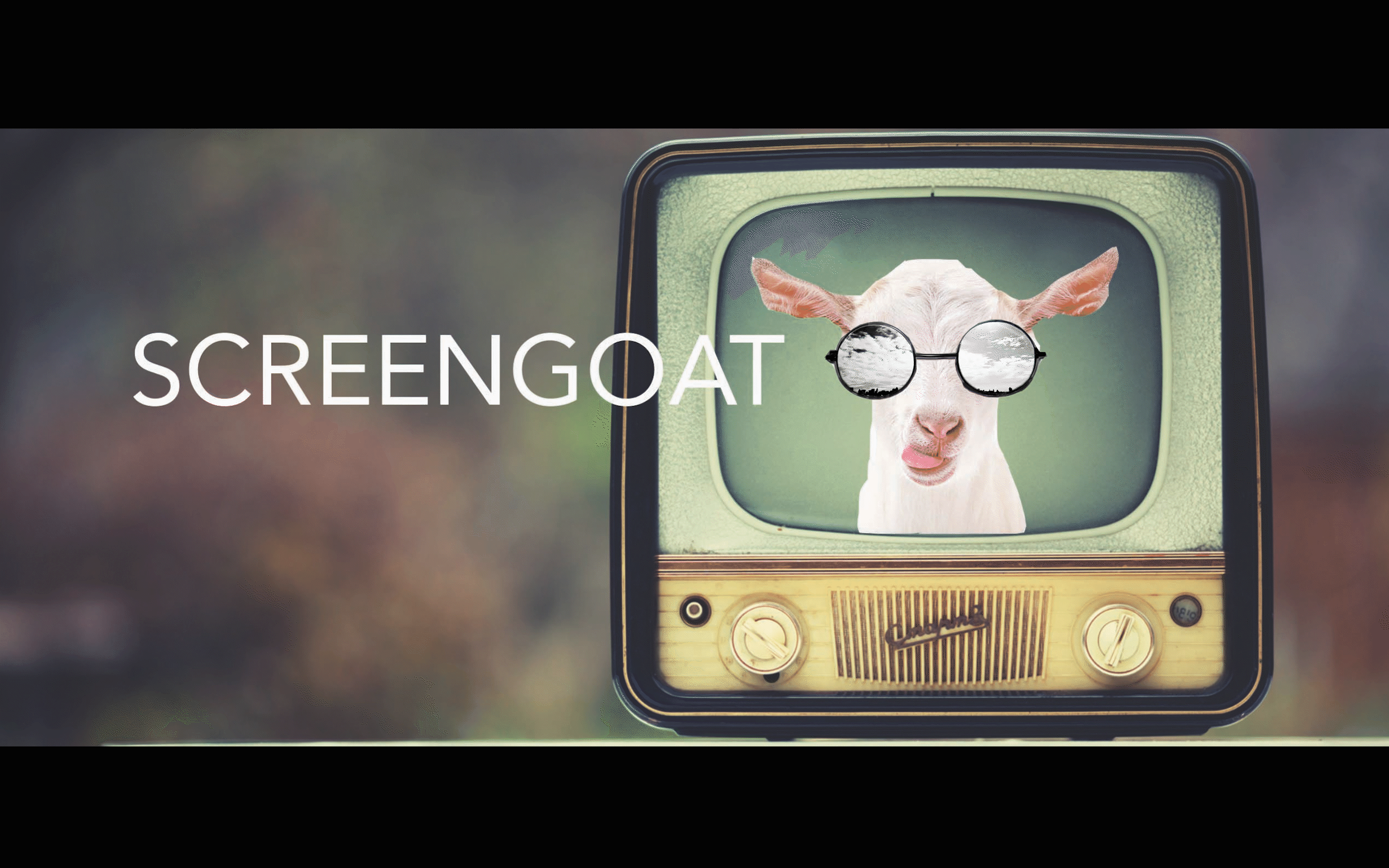Adobe Premiere Pro - The Interface
- Sep 16, 2022
- 1 min read
Updated: May 21, 2023
The Interface:

Project Panel Double click to import
Note: at the bottom of this panel folded paper is NEW ITEM.
Source Monitor You can mark Ins an Outs
Effects Controls Position, Scale, Rotation, Opacity and Key Framing
Program Monitor This is where you see what is on your timeline.
Note: If you drag a clip from the preview panel on top of this panel you
will get a visual editing menu.
Timeline This is where you build your editing sequence, to expand your clip
view to see thumbnails, double click in the open space in the
beginning of the track. This is also where you can Lock and Mute clips.
Playhead The Playhead is the blue line. It shows you where you are in time in
every panel.
Interface Menus Tools Importing Footage Effects Controls Audio Effects - Audio & Video Titles Exporting Adobe
See you next time on SCREENGOAT.
#EasyEditingTricks #EditingFX #Filmmaker #VideoEffects #MovieEffects #MoviesFX #Editor #Edit #AdobeCertification #AdobePremiereProCertification #Certiport #Effects #Motion #Opacity #Title #Music #NewItem #EffectsControl #HowToImportAClip #ResetWindow #LearnPremiere #HowToEditInPremiere #Certification
You Might Find These Interesting:
Free Production & Blogging Resources:

Copyright © 2022 Screengoat & Round-Circle, Inc.